Elena & Fabrice's Web
m (→Shortcuts) |
m (→Shortcuts) |
||
| Line 21: | Line 21: | ||
== Shortcuts == | == Shortcuts == | ||
{{anchor|shortcuts}} | {{anchor|shortcuts}} | ||
| + | # PRE Ctrl+Alt+P generates a <nowiki><pre></pre></nowiki> tag. | ||
| + | # spacehtml Ctrl+Shift+Space generates a <nowiki> </nowiki> | ||
| + | # displaystyle Ctrl+Alt+D generated displaystyle (useful for Canvas) | ||
| + | # julia Ctrl+Alt+J generates a [[Julia (coding)|Julia]] snippet:<pre><syntaxhighlight lang="python"></syntaxhighlight></pre> which is actually <tt>python</tt> until I get support for julia. | ||
| + | # tt Ctrl+Alt+T generates a <nowiki><tt></tt></nowiki> tag | ||
| + | # wz Ctrl+Alt+W generates a [[wz]] <nowiki><wz tip="">(?!)</wz></nowiki> tag. | ||
| + | # wz-tip Ctrl+Alt+Shift+W generates a <nowiki><wz tagtotip=></wz><span id=""></span></nowiki> tag. | ||
| + | # bib Ctrl+Alt+B opens by [[bibTeX]] file. | ||
| + | |||
They are all defined [[:File:laussy-custom-kde-shortcuts.zip|in this file]] which you can import. | They are all defined [[:File:laussy-custom-kde-shortcuts.zip|in this file]] which you can import. | ||
Revision as of 11:34, 10 April 2021
Contents |
Ritual for setting up a KDE environment
These are the steps to follow to set up a kde environment, in more or less the order or urgency.
Virtual desktops
Can't live with that. Declare $4\times4$ in Settings then for Switching, first "Always Enabled" switching desktop on edge (0ms or minimum for everything, no animation) in Shortcuts KWin family such as:
- Ctrl+(left,right,up,down): navigate through desktops (staying in the same row/column).
- Ctrl+Alt+Shift+(left,right,up,down): navigate through desktops (seemingly)
- Ctrl+Alt+(left,right,up,down): drag active window navigate through desktops.
The shortcuts are now to be found in KWin's Global Shortcuts.
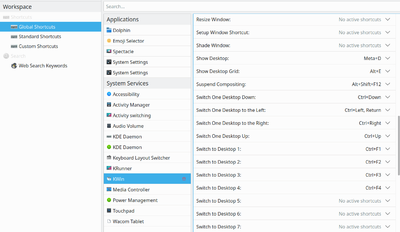
To zoom in/out, go in Desktop Behaviour, and select Desktop Grid with shortcut Alt+E. Remove fading for both desktop & windows.
In Window Management/Window Behaviour Alt+Mouse Wheel => Raise/Lower.
Shortcuts
- PRE Ctrl+Alt+P generates a <pre></pre> tag.
- spacehtml Ctrl+Shift+Space generates a
- displaystyle Ctrl+Alt+D generated displaystyle (useful for Canvas)
- julia Ctrl+Alt+J generates a Julia snippet:
<syntaxhighlight lang="python"></syntaxhighlight>
which is actually python until I get support for julia. - tt Ctrl+Alt+T generates a <tt></tt> tag
- wz Ctrl+Alt+W generates a wz <wz tip="">(?!)</wz> tag.
- wz-tip Ctrl+Alt+Shift+W generates a <wz tagtotip=></wz><span id=""></span> tag.
- bib Ctrl+Alt+B opens by bibTeX file.
They are all defined in this file which you can import.
Konqueror
I use this as the file browser (better than dolphin).
It has a lot of configurations in itself, most of them obvious.