m |
m (→Virtual desktops) |
||
| Line 5: | Line 5: | ||
== Virtual desktops == | == Virtual desktops == | ||
| − | Can't live with that. Declare $4\times4$ in Settings then for Switching, first "Always Enabled" switching desktop on edge (0ms or minimum for everything, no animation) in Shortcuts KWin family Ctrl+(left,right,up,down). | + | Can't live with that. Declare $4\times4$ in Settings then for Switching, first "Always Enabled" switching desktop on edge (0ms or minimum for everything, no animation) in Shortcuts KWin family such as: |
| + | |||
| + | * Ctrl+(left,right,up,down): navigate through desktops (staying in the same row/column). | ||
| + | * Ctrl+Alt+Shift+(left,right,up,down): navigate through desktops (seemingly) | ||
| + | * Ctrl+Alt+(left,right,up,down): drag active window navigate through desktops. | ||
| + | |||
| + | The shortcuts are now to be found in KWin's Global Shortcuts. | ||
| + | |||
| + | <center><wz tip="Shortcuts to navigate desktops...">[[File:Screenshot_20210410_115851.png|400px]]</wz></center> | ||
To zoom in/out, go in Desktop Behaviour, and select Desktop Grid with shortcut Alt+E. Remove fading for both desktop & windows. | To zoom in/out, go in Desktop Behaviour, and select Desktop Grid with shortcut Alt+E. Remove fading for both desktop & windows. | ||
Revision as of 10:59, 10 April 2021
Contents |
Ritual for setting up a KDE environment
These are the steps to follow to set up a kde environment, in more or less the order or urgency.
Virtual desktops
Can't live with that. Declare $4\times4$ in Settings then for Switching, first "Always Enabled" switching desktop on edge (0ms or minimum for everything, no animation) in Shortcuts KWin family such as:
- Ctrl+(left,right,up,down): navigate through desktops (staying in the same row/column).
- Ctrl+Alt+Shift+(left,right,up,down): navigate through desktops (seemingly)
- Ctrl+Alt+(left,right,up,down): drag active window navigate through desktops.
The shortcuts are now to be found in KWin's Global Shortcuts.
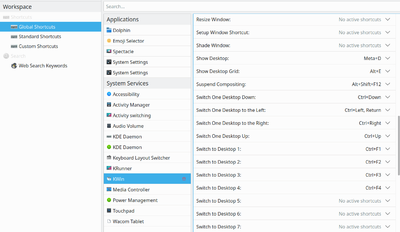
To zoom in/out, go in Desktop Behaviour, and select Desktop Grid with shortcut Alt+E. Remove fading for both desktop & windows.
In Window Management/Window Behaviour Alt+Mouse Wheel => Raise/Lower.
Shortcuts
Web Shortcuts
Add for "lw":
http://laussy.org/wiki/Special:Search?search=\{@}&go=Go
Custom Shortcuts
Create a new group Laussy
New Global Shortcut->Send Keyboard Input-> creation PRE
:<:P:R:E:SHIFT+<:RETURN:RETURN:<:SHIFT+/:P:R:E:SHIFT+<:HOME:UP:
Konqueror
I use this as the file browser (better than dolphin).
It has a lot of configurations in itself, most of them obvious.