m (→Play a video in minimal mode) |
m (→KDE) |
||
| Line 33: | Line 33: | ||
Developers don't want to implement this feature~[http://goo.gl/LCJhyW] for [http://www.kde.org/applications/multimedia/dragonplayer/ Dragon player], although a patch is available~[http://goo.gl/6KUzGT]. [http://www.mplayerhq.hu/ MPlayer] is also an option, especially if you want to launch videos from [[YouTube]] through [http://goo.gl/4WX32 SMTube]. Use "T" to toggle "Stay on Top". Gnome MPlayer does not even remove the menu bar~[http://goo.gl/Bl3dIY] so use MPlayer instead. | Developers don't want to implement this feature~[http://goo.gl/LCJhyW] for [http://www.kde.org/applications/multimedia/dragonplayer/ Dragon player], although a patch is available~[http://goo.gl/6KUzGT]. [http://www.mplayerhq.hu/ MPlayer] is also an option, especially if you want to launch videos from [[YouTube]] through [http://goo.gl/4WX32 SMTube]. Use "T" to toggle "Stay on Top". Gnome MPlayer does not even remove the menu bar~[http://goo.gl/Bl3dIY] so use MPlayer instead. | ||
| + | |||
| + | == Other preferences == | ||
| + | |||
| + | * The icon set that works best for me is 'oxygen'. The newer stuff is a sore to the eye! | ||
== No more a problem == | == No more a problem == | ||
Revision as of 09:10, 2 November 2016
Contents |
KDE
KDE is a great desktop environment suite, with two big assets from the start:
- it's free sofware
- it's based on the wonderful Qt toolkit
The latest generation, kde4, however brought us backward and things are only slowly recovering. It started full of irritating flaws, ludicrous loss of functionalities as compared to older versions, cast in a pompous and useless design that makes it painfully slow.
A typical atrocity is that instead of konqueror as a universal browser (a sort of emacs for whatever goes beyond text-editing), konqueror is now relegated to mere internet browsing and an atrocious so-called dolphin takes over for file browsing. This is a terrible mistake and a sacrifice of the great kde insight of a universal browser.
Below I list some problems and, whenever possible, a fix for them.
Problems with solutions
If you have a better solution, please, contact me.
Remove Dolphin
You can't completely get rid of it, everything being interconnected. You merely want it never ever to pop up. Enforce konqueror as file browser in System Settings > Personal > Default Applications > File Manager.
Lock zoom in Gwenview
See this link for how to lock zoom when scrolling between images: (invaluable for a scientist)
kwriteconfig --file gwenviewrc --group ImageView --key ShowLockZoomButton true
Play a video in minimal mode
If you want to keep a video in so-called "minimal mode", meaning you only display the video with no borders, no menu, no status bar, nothing, then use Kaffeine. Enter and exit this mode with "." and use Alt+F3 (More Actions->No Border + Keep Above Others) along with pinning to all Desktops, if you wish.
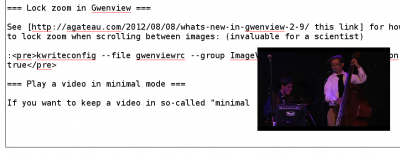
Developers don't want to implement this feature~[1] for Dragon player, although a patch is available~[2]. MPlayer is also an option, especially if you want to launch videos from YouTube through SMTube. Use "T" to toggle "Stay on Top". Gnome MPlayer does not even remove the menu bar~[3] so use MPlayer instead.
Other preferences
- The icon set that works best for me is 'oxygen'. The newer stuff is a sore to the eye!
No more a problem
Things tend to get fixed as time goes on. I keep the list below for my records, but they should not be necessary anymore.
Hotkeys
(fixed in 4.4.2)
There was a comfortable, powerful manager of hotkeys in previous versions of kde. Now it's rubbish. For most things, you have to edit the following file by hand:
.kde/share/config/kglobalshortcutsrc
An important thing that I refuse to negotiate about is circulating through virtual desktops with the keyboard. This is achieved with the following lines:
Switch One Desktop Down=Ctrl+Down,Ctrl+Down,Switch One Desktop Down Switch One Desktop Up=Ctrl+Up,none,Switch One Desktop Up Switch One Desktop to the Left=Ctrl+Left,Ctrl+Left,Switch One Desktop to the Left Switch One Desktop to the Right=Ctrl+Right,Ctrl+Right,Switch One Desktop to the Right
The same but grabbing a window as you go along:
Window One Desktop Down=Ctrl+Shift+Down,Ctrl+Shift+Down,Window One Desktop Down Window One Desktop Up=Ctrl+Shift+Up,Ctrl+Shift+Up,Window One Desktop Up Window One Desktop to the Left=Ctrl+Shift+Left,Ctrl+Shift+Left,Window One Desktop to the Left Window One Desktop to the Right=Ctrl+Shift+Right,Ctrl+Shift+Right,Window One Desktop to the Right
Shortcut keys
The following (mapped to Ctrl+Alt+M) will insert the tag <m></m> and position your cursor between the tags, so you can start editing.
:<:M:Shift+>:<:Shift+/:M:Shift+>:Left:Left:Left:Left
(you can use Ctrl+B for Left in emacs compatible environment, but Left is more general).
Tips & tricks
- To activate and deactivate the touchpad on and off:~[4]
synclient TouchpadOff=0 synclient TouchpadOff=1